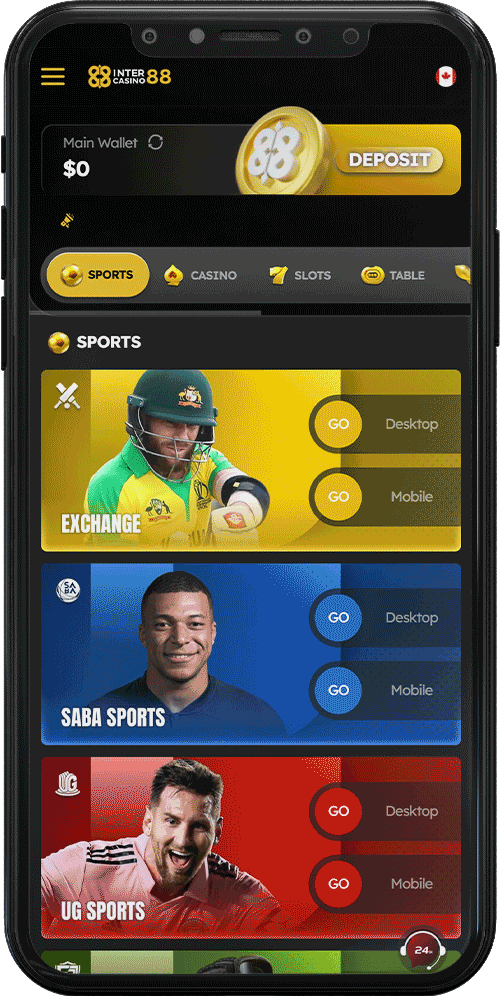
Step 1:
Login to your BJ88’s account, select “Deposit”.
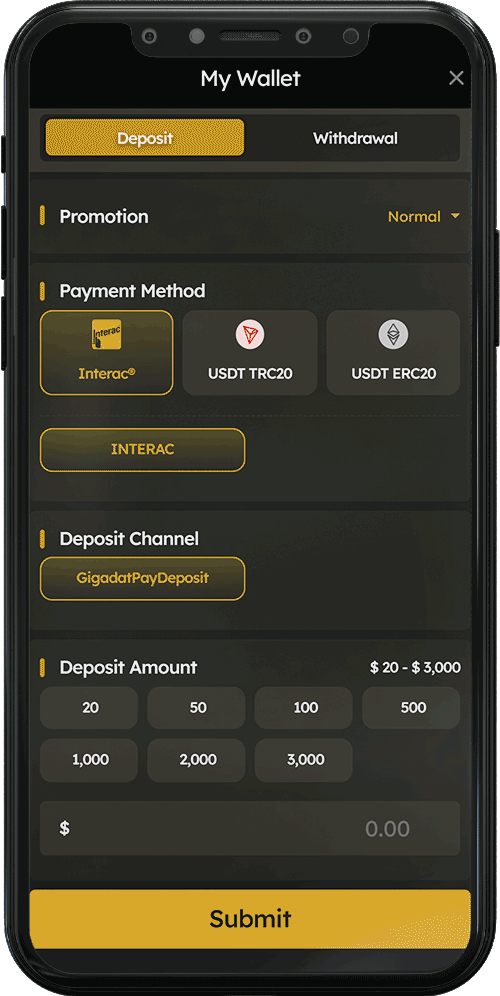
Step 2:
If you like to participate in an offer, you may select one of the offers, otherwise our setting will set ‘Normal’ as default. Once you’re done selecting the offers, our screen will display the available deposit channels for the offer.
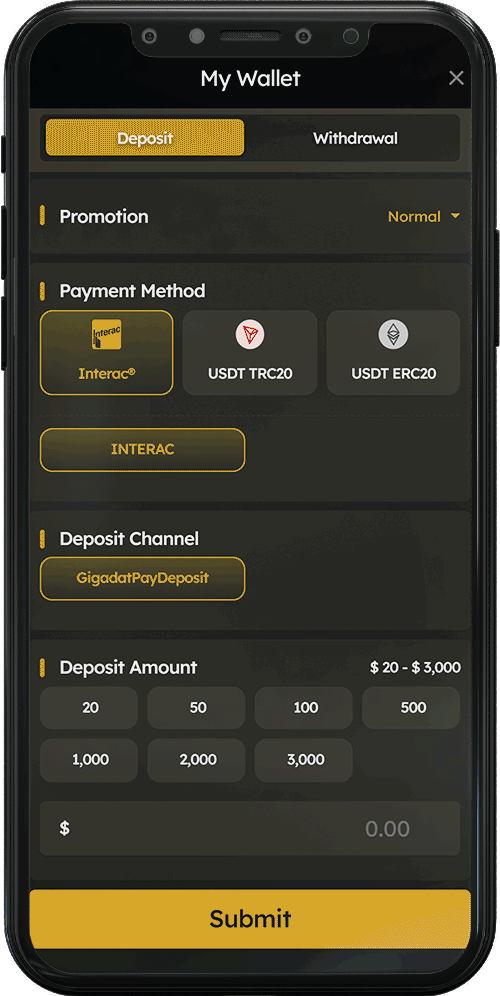
Step 3:
Choose your preferred deposit as your payment method.
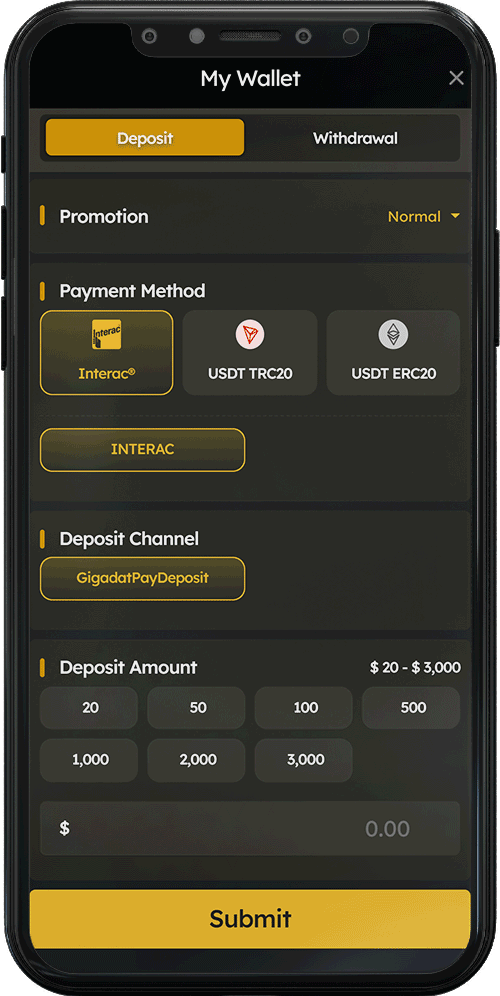
Step 4:
Enter your desired deposit amount by clicking on the speed deposit button.
Speed deposit button allows you to quickly select the deposit amount, you can also click on the same button to add up to your desired amount. Your total deposit amount will be displayed beneath, simply click “Submit” to confirm your deposit amount.
For Example: Clicking on CAD 1,000 twice would be CAD 2,000 in total.
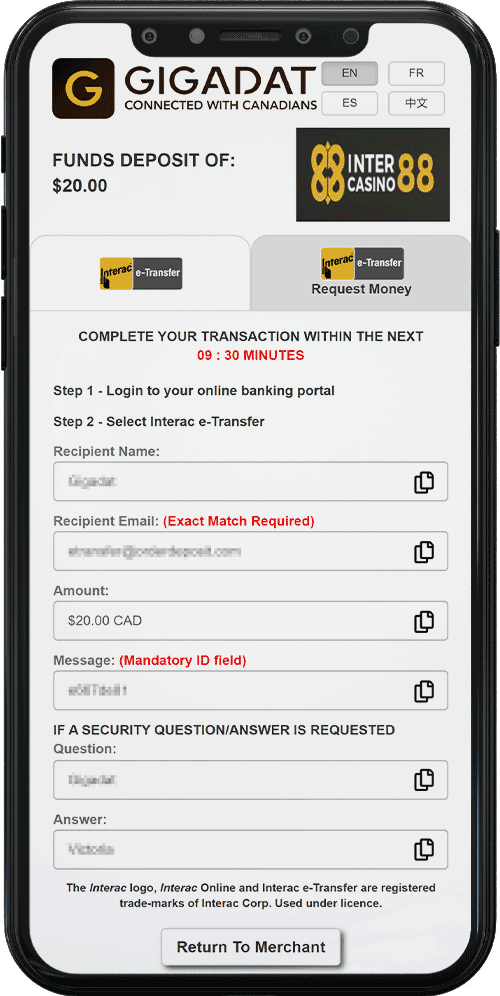
Step 5:
You will see our company’s info such as Recipient name, email address, security question/ answer. To make a successful money transfer, you need to login to your online banking account. Please note that different banks will have different deposit steps.
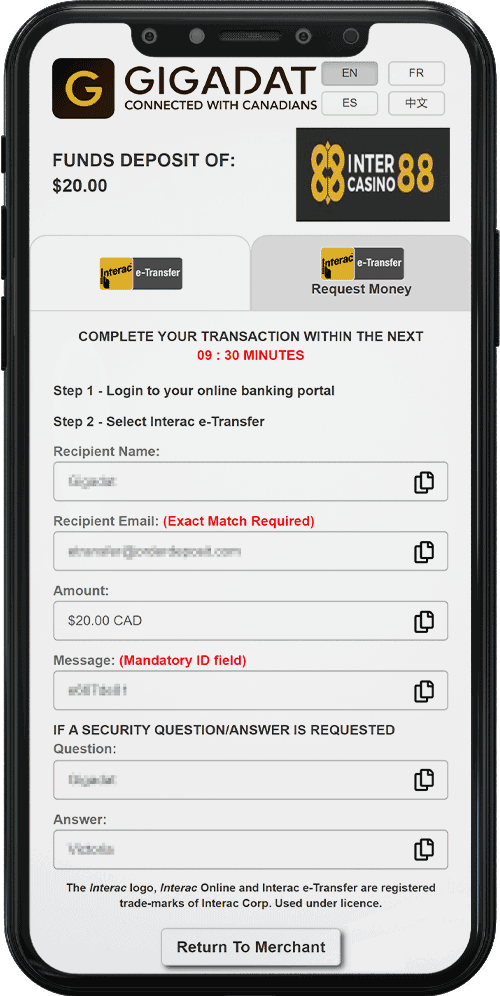
Step 6:
Click “Return to Merchant“, and your deposit submission is completed! We will process your transaction once the funds are received from our end.
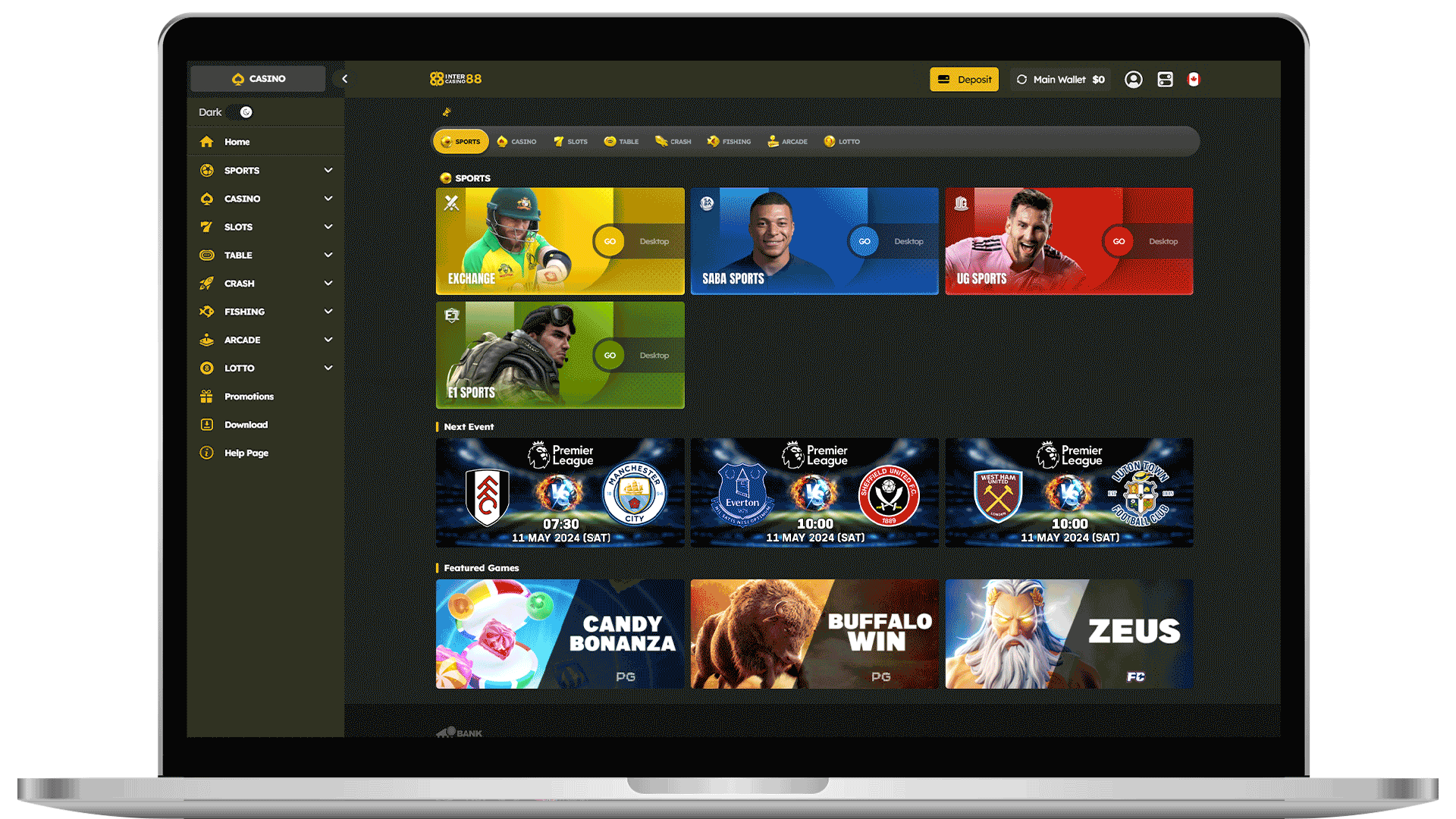
Step 1:
Login to your BJ88’s account, select “Deposit”.
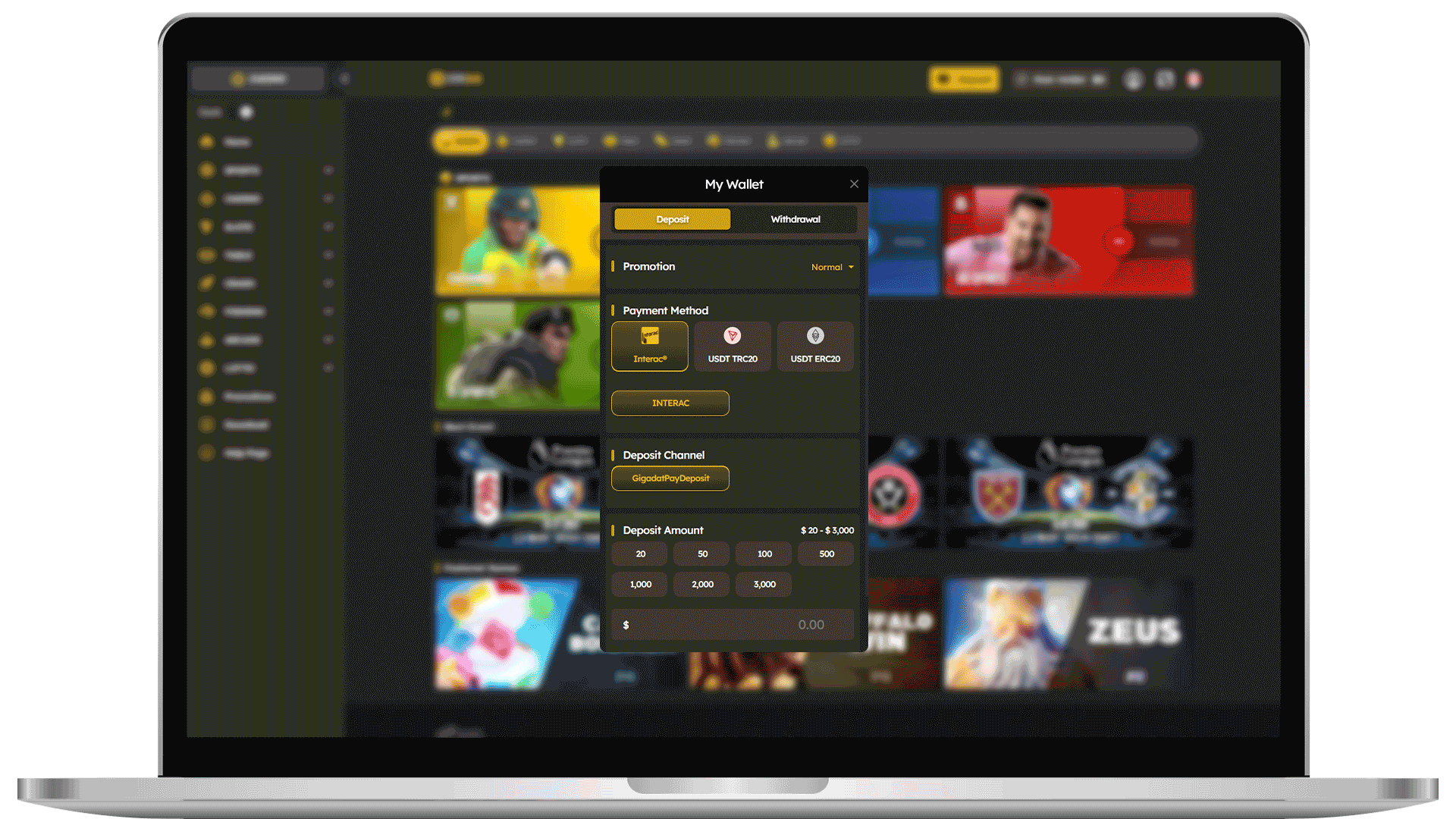
Step 2:
If you like to participate in an offer, you may select one of the offers, otherwise our setting will set ‘Normal’ as default. Once you’re done selecting the offers, our screen will display the available deposit channels for the offer.
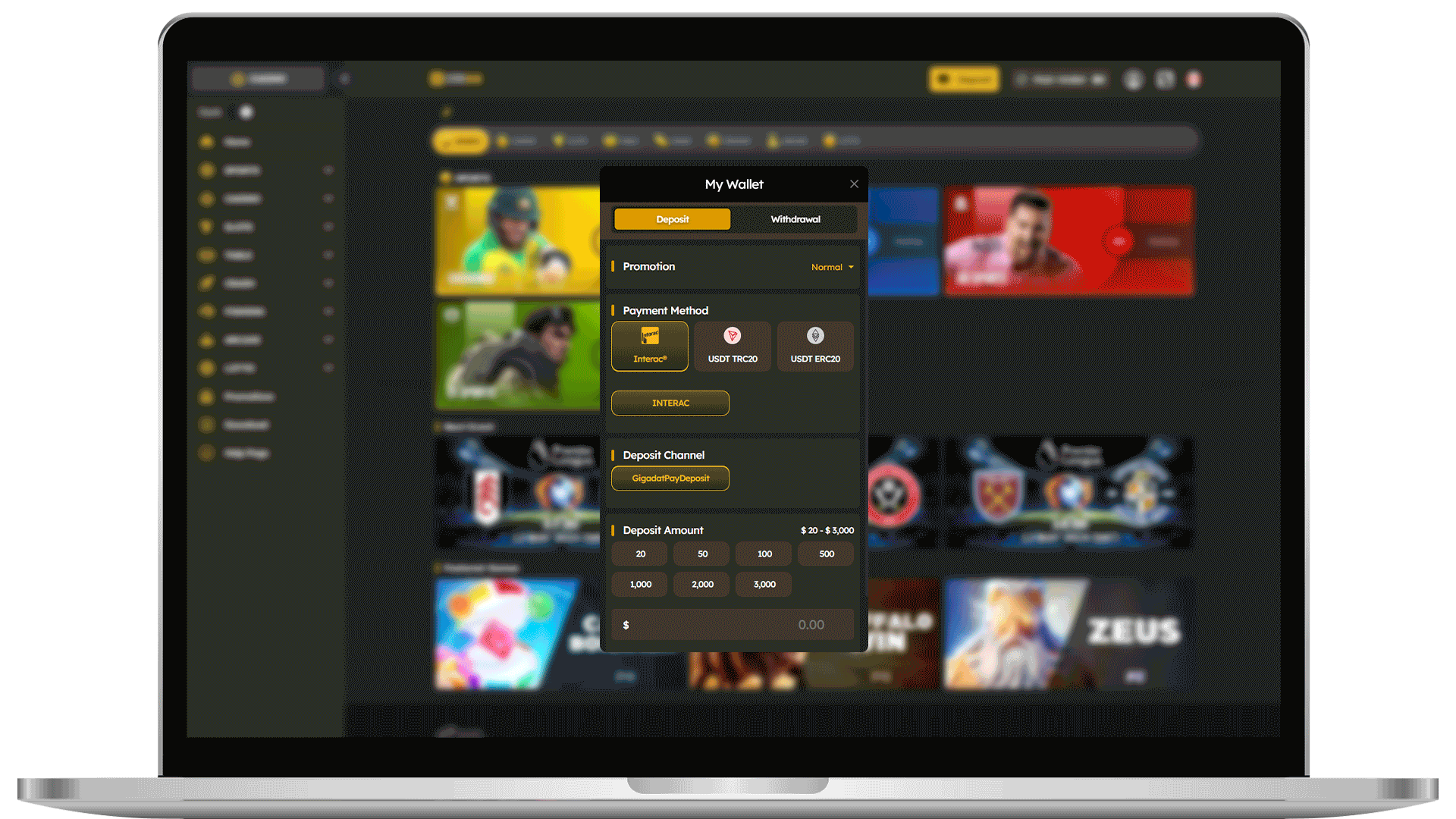
Step 3:
Choose your preferred deposit as your payment method.
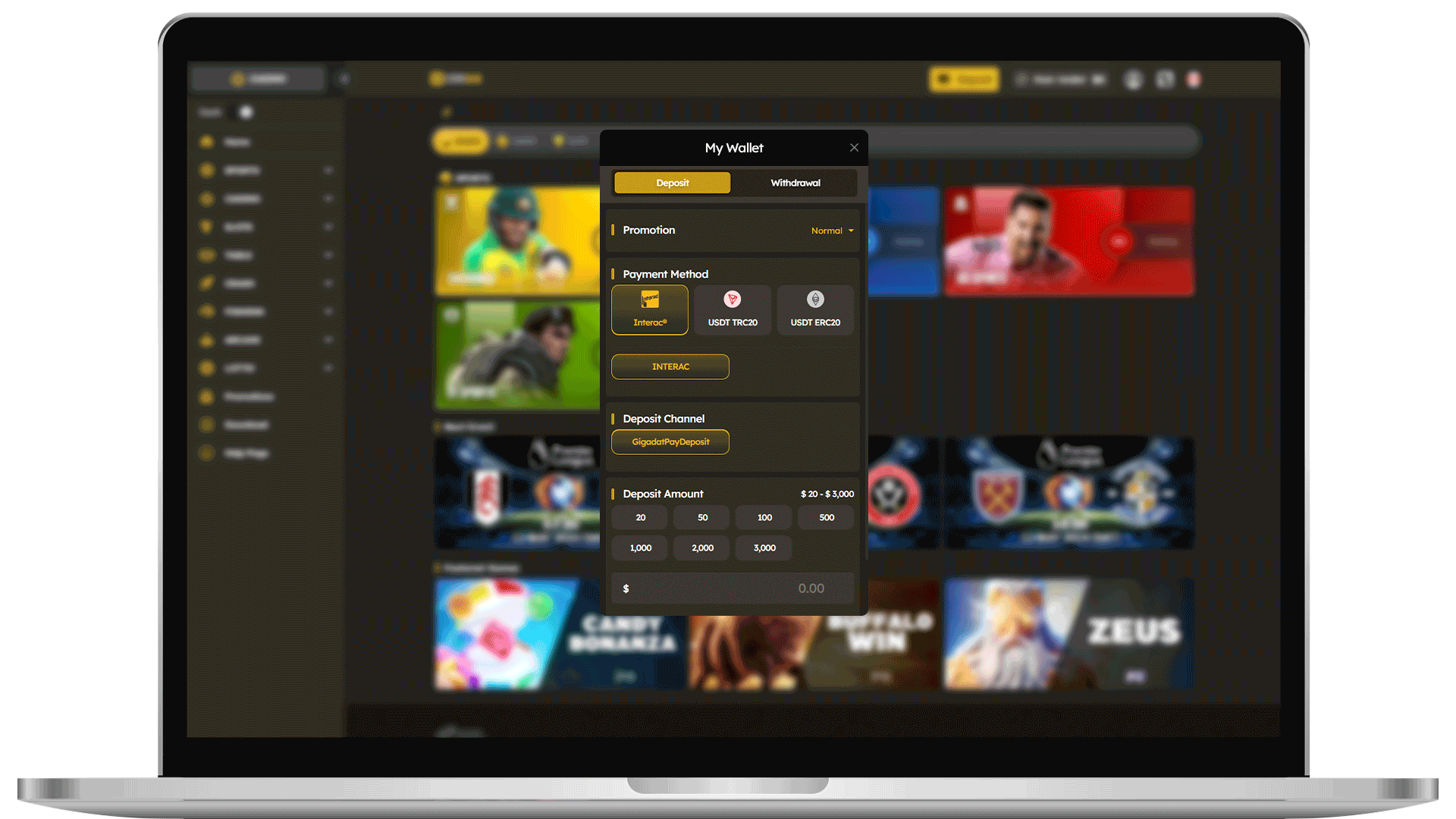
Step 4:
Enter your desired deposit amount by clicking on the speed deposit button.
Speed deposit button allows you to quickly select the deposit amount, you can also click on the same button to add up to your desired amount. Your total deposit amount will be displayed beneath, simply click “Submit” to confirm your deposit amount.
For Example: Clicking on CAD 1,000 twice would be CAD 2,000 in total.
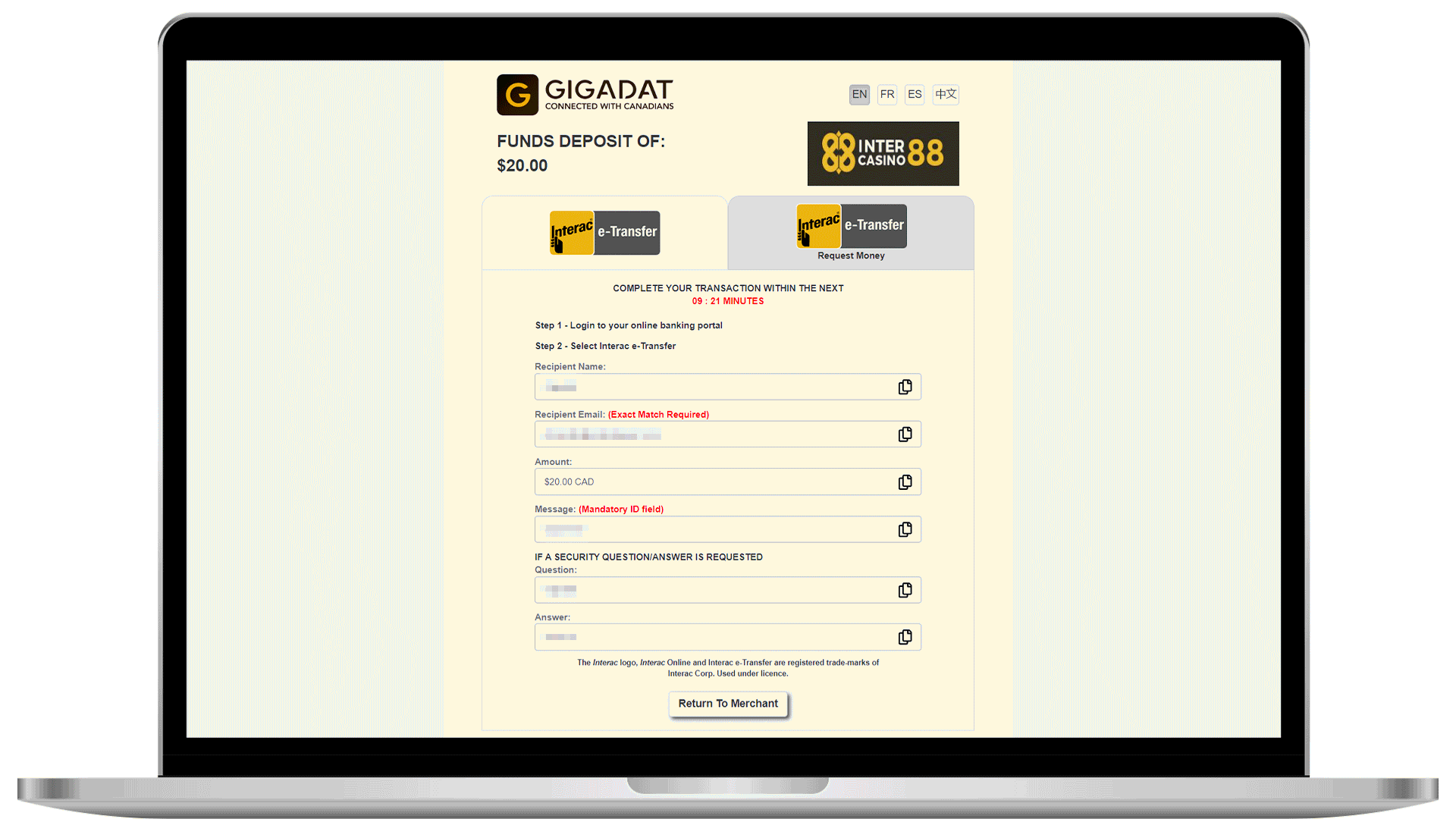
Step 5:
You will see our company’s info such as Recipient name, email address, security question/ answer. To make a successful money transfer, you need to login to your online banking account. Please note that different banks will have different deposit steps.
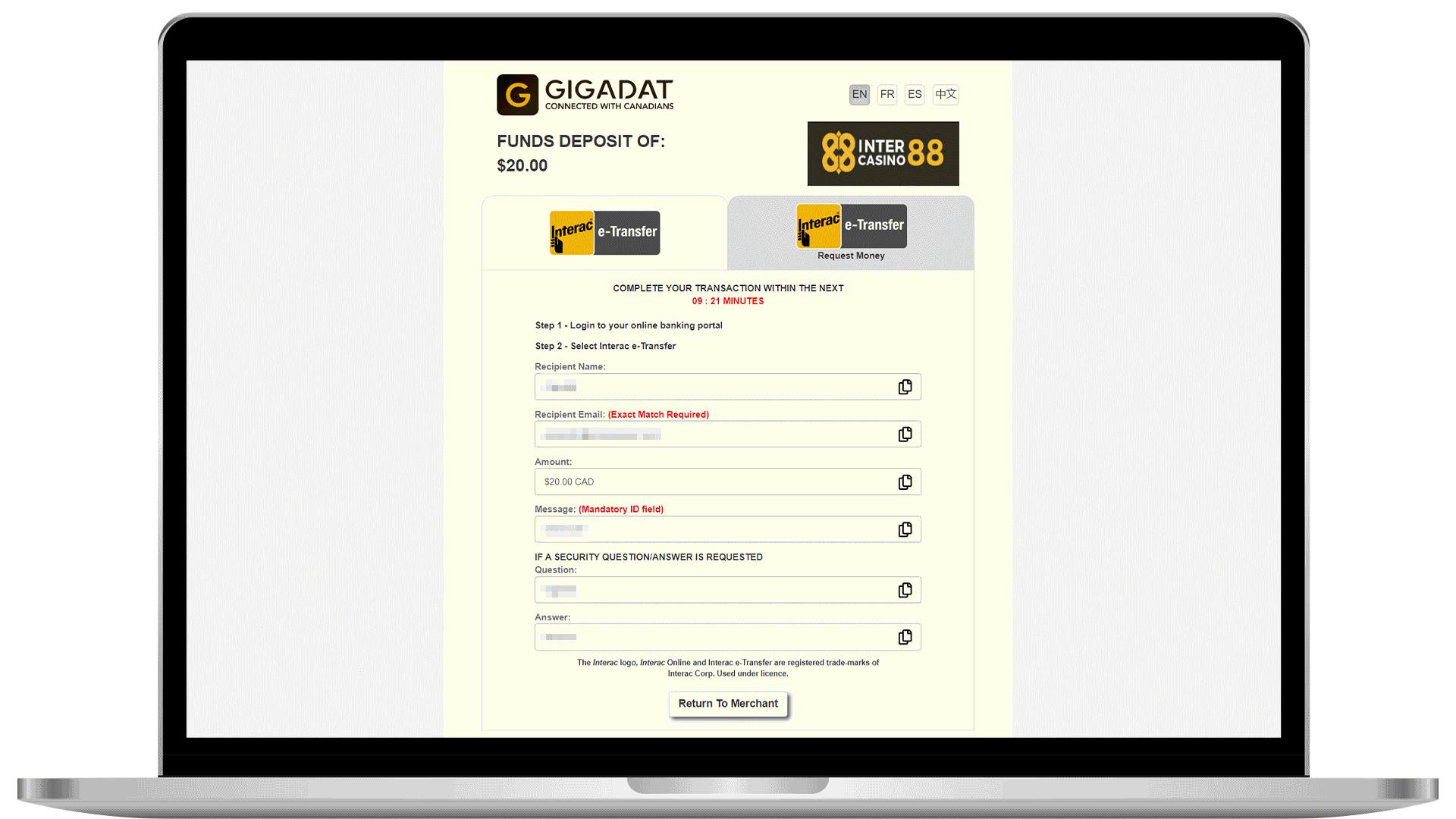
Step 6:
Click “Return to Merchant“, and your deposit submission is completed! We will process your transaction once the funds are received from our end.